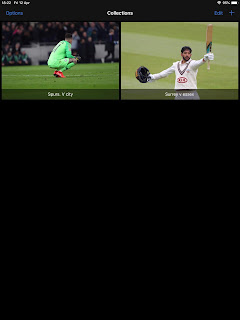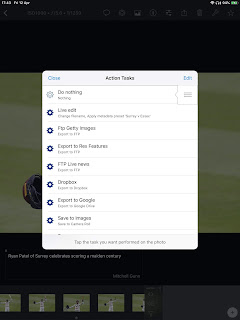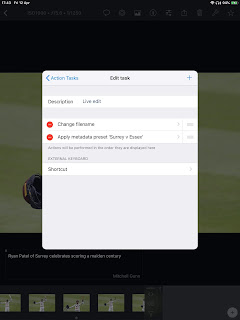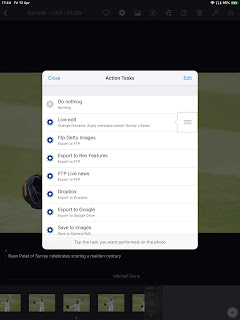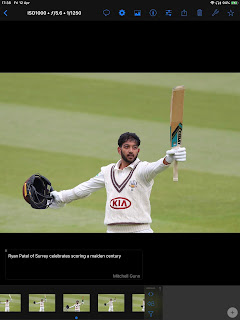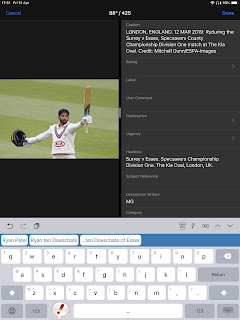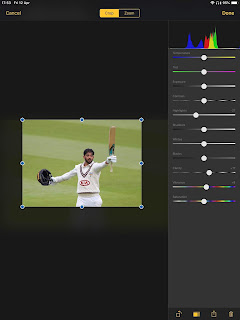For my live sport coverage I no longer shoot using a Macbook Pro I have switched to using an iPad Pro 10 inch version (which also gives me the option of working in the rain as mine is fitted into a waterproof case) in conjunction with 2 apps. The first one is Shuttersnitch for importing, adding iptc data, renaming, captioning, editing, and ftp'ing to various outlets. The second one is called Phrase Express which is a code replacement and smart complete app, which I pre load with players details and common phrases pertinent to the event. Shuttersnitch has the code replacement facility which I also use sometime again this depends on the event.
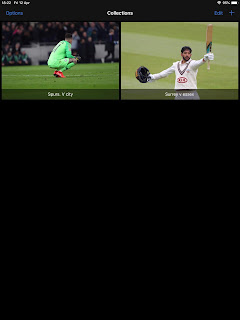 |
| Shuttersnitch Collections view |
 |
| Phrase Express view with smart complete or auto complete |
I shoot using Canon cameras, with my main camera being a 1dx mk2 fitted with the WFT-8B which is connected to shuttersnitch on the iPad via a wireless network, I have found it easier to use a MIFI to act as a router between the camera and the iPad, which then still allows me access to the internet and not having to change IP addresses and passwords every location.
 |
| Back of the camera view |
The workflow:
1: Shoot images and hope I get a sharp one!!
2: Lock image in camera, use the SET button on the camera to send the image to the iPad, the actions I have already created for the ingest, automatically rename, and add a caption template (the same way as Photomechanic does in the ingest when using a laptop)
3: complete the caption using either short code replacement or autocomplete, depending on event and how I had set up PhraseExpress
4: Edit image
5: FTP to client / news outlet
When it works correctly it's as simple as that.
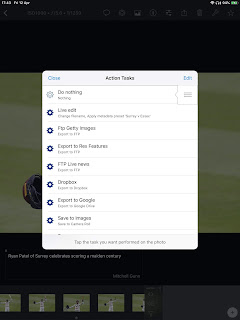 |
| Action tasks that have been set up by me to to automate the workflow |
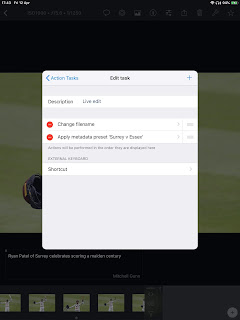 |
| Amending the template for the event |
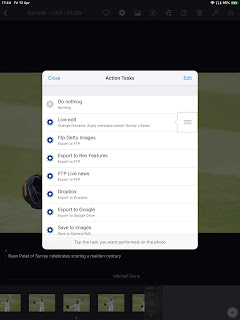 |
| Slider showing the action that will be automatically applied to each ingested image. |
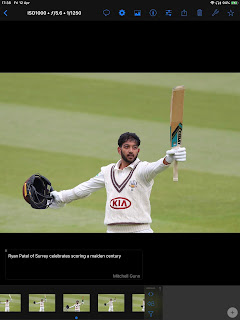 |
| Ingested image awaiting caption from the IPTC editor, which is opened by tapping the i button |
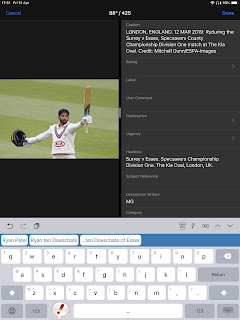 |
| Phrase Express showing options for auto complete after typing the first two letters |
 |
| Image in the collection with updated caption ready for editing, which is done by tapping the 3 slide button. |
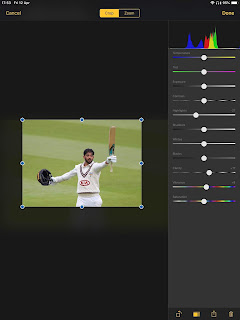 |
| Image is cropped, and minor lighting adjustments made by using the sliders. |
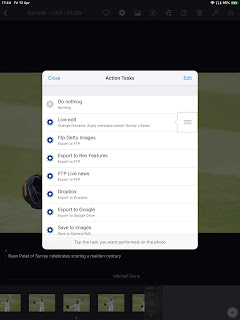 |
| Image is then FTP'd by tapping one of the destination tabs. Once tapped a small circle appears near the top right to show progress and once the image has sent it clears and you can then work on the next image. |